1.Click Router0
2.Click Router1
3.Connect Router0 with Router1 using crossover cable or can use automatic.Router0 as FastEthernet 0/0, and Router1 Also as FastEthernet 0/0, like the picture below
After creating according to the picture above we continue to set Router0 and also router1 is as follows:
1.Click Router0
2.Click Config
3.Click FastEthernet 0/0
4. Check Port Status Being ON
5.Isi IP Address with 192.168.1.1, then when the click to subnet mask will exit 255.255.255.0
as shown below:
After making according to the picture above we continue to set Router1 that is as follows:
1.Click Router1
2.Click Config
3.Click FastEthernet 0/0
4. Check Port Status Being ON
5.Isi IP Address with 192.168.1.2, then when the click to subnet mask will exit 255.255.255.0
after the corresponding image above then add the pc to the left of Router 0 and the right Router1 in this way:
1.Click PC0
2.Connect PC0 with Router0 using a crossover cable (router0 as FastEthernet 0/1)
3.Click PC1
4.Connect PC1 with Router1 using a crossover cable (router1 as FastEthernet 0/1)
as shown below
after matching the picture above then we set the Router0 for PC0, as below:
1.Click Router0
2.Click Config
3.Click FastEthernet 0/1
4. Check Port Status Being ON
5.Isi IP Address with 192.168.2.1, then when the click to subnet mask will exit 255.255.255.0
as shown below
Once it is appropriate above, then setting up RIP
6. Click Rip
7.Isi Network 192.168.1.1 in add, then fill the Network again 192.168.2.1 then in add (ip used in accordance IP in FastEthernet 0/0 and FastEthernet 0/1)
after finished will be like the picture below
after matching the image above, then setting up IP address PC0 with settings like below:
IP Address: 192.168.2.2
Subnet Mask: 255.255.255.0
Default Gateway: 192.168.2.1 (matches ip address in FastEthernet 0/1 in router0)
after you set up Router0 and PC0, then we set Router1 and PC1 in this way:
1.Click Router1
2.Click Config
3.Click FastEthernet 0/1
4. Check Port Status Being ON
5.Isi IP Address with 192.168.3.1, then when the click to subnet mask will exit 255.255.255.0
as shown below:
Once it is appropriate above, then setting up RIP
6. Click Rip
7.Isi Network 192.168.1.2 in add, then fill the Network again 192.168.3.1 then in add (ip used in accordance IP in FastEthernet 0/0 and FastEthernet 0/1)
when finished will be like the image below:
after matching the image above, then setting up IP address PC1 with settings like below:
IP Address: 192.168.3.2
Subnet Mask: 255.255.255.0
Default Gateway: 192.168.3.1 (matches ip address on FastEthernet 0/1 in router1)
after doing all that, we just do Ping, do to success
Explanation: Firstly, the IP connecting router with the router must be the same and only differ in the end like this 192.168.1.1 in router0 which is in FastEthernet0 / 0, and 192.168.1.2, in router1 which is in FastEthernet0 / 1. Secondly, we have to using setting up RIP for successful data transmission to ping. Thirdly, Can be seen Here for an explanation of the same meaning as the explanation of this way.Can download the file below:
Download
Thanks for reading, that's how to connect 2 routers with 2 pc in Cisco Packet Tracer.
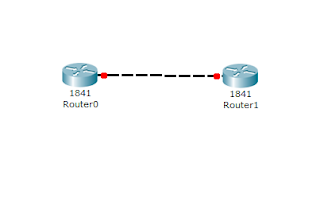




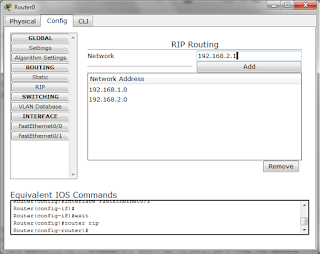


EmoticonEmoticon